안드로이드에서 하단에 있는 탐색 메뉴를 지워야 할때가 있다.
탐색 메뉴를 삭제하여 조금 더 큰 화면을 확보하기 위한 UI 일 경우 해당이 된다.
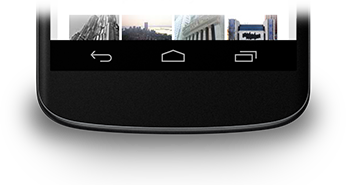
특히, 게임에서는 탐색 메뉴 숨기기가 필요해 보인다.
탐색 메뉴를 없애보자.
public class MainActivity extends AppCompatActivity {
@Override
protected void onCreate(Bundle savedInstanceState) {
super.onCreate(savedInstanceState);
View decorView = getWindow().getDecorView();
// Hide both the navigation bar and the status bar.
// SYSTEM_UI_FLAG_FULLSCREEN is only available on Android 4.1 and higher, but as
// a general rule, you should design your app to hide the status bar whenever you
// hide the navigation bar.
int uiOptions = View.SYSTEM_UI_FLAG_HIDE_NAVIGATION
| View.SYSTEM_UI_FLAG_FULLSCREEN;
decorView.setSystemUiVisibility(uiOptions);
setContentView(R.layout.activity_main);
}
}
위 처럼, 코드를 작성하면 탐색메뉴가 사라진다.
탐색 메뉴는 손가락 스위프를 하단에서 위로 올리면 다시 나타나며, 일정 시간 후 다시 사라진다.
안드로이드 에서는 하기 처럼 이야기 한다.
// Hide both the navigation bar and the status bar.
// SYSTEM_UI_FLAG_FULLSCREEN is only available on Android 4.1 and higher, but as
// a general rule, you should design your app to hide the status bar whenever you
// hide the navigation bar.탐색바(네이게이션 바)와 상태 바 둘다를 UI 디자인 상 같이 숨기라는 뜻이다.
구글에서 추천하는 UI 디자인이니 따르는 것이 좋을듯 해보인다.
위쪽 상태바는 하기 처럼 한줄의 코드만 추가하면 된다.
getSupportActionBar().hide();
개발자 페이지에선, 하기 코드를 추천하는데 null pointer exception 이 발생하였고 필자는 이를 getSupportAcitonBar().hide() 으로 대체 하였다
// Remember that you should never show the action bar if the
// status bar is hidden, so hide that too if necessary.
ActionBar actionBar = getActionBar();
actionBar.hide();즉, 안드로이드 화면을 깨끗하게 싹 지우는 코드는 하기와 같다.
public class MainActivity extends AppCompatActivity {
@Override
protected void onCreate(Bundle savedInstanceState) {
super.onCreate(savedInstanceState);
View decorView = getWindow().getDecorView();
// Hide both the navigation bar and the status bar.
// SYSTEM_UI_FLAG_FULLSCREEN is only available on Android 4.1 and higher, but as
// a general rule, you should design your app to hide the status bar whenever you
// hide the navigation bar.
int uiOptions = View.SYSTEM_UI_FLAG_HIDE_NAVIGATION
| View.SYSTEM_UI_FLAG_FULLSCREEN;
decorView.setSystemUiVisibility(uiOptions);
getSupportActionBar().hide();
setContentView(R.layout.activity_main);
}
}물론, 안드로이드 API버전 16 이하(4.0) 에서는 하기 코드로 동작을 한다.
public class MainActivity extends Activity {
@Override
protected void onCreate(Bundle savedInstanceState) {
super.onCreate(savedInstanceState);
// If the Android version is lower than Jellybean, use this call to hide
// the status bar.
if (Build.VERSION.SDK_INT < 16) {
getWindow().setFlags(WindowManager.LayoutParams.FLAG_FULLSCREEN,
WindowManager.LayoutParams.FLAG_FULLSCREEN);
}
setContentView(R.layout.activity_main);
}
...
}
지원 버전에 따라 분기별 작성을 해주면 되겠다.
추가 사항들은 개발자 페이지를 참고하자.
감사합니다.

https://developer.android.com/training/system-ui/status?hl=ko
상태 표시줄 숨기기 | Android 개발자 | Android Developers
상태 표시줄 숨기기 이 과정에서는 다른 버전의 Android에서 상태 표시줄을 숨기는 방법에 대해 설명합니다. 상태 표시줄(및 선택적으로 탐색 메뉴)을 숨기면 콘텐츠를 표시하는 데 더 많은 공간
developer.android.com
https://developer.android.com/training/system-ui/navigation?hl=ko
탐색 메뉴 숨기기 | Android 개발자 | Android Developers
탐색 메뉴 숨기기 이 과정에서는 Android 4.0(API 수준 14)에 도입된 탐색 메뉴를 숨기는 방법에 관해 설명합니다. 이 과정에서는 탐색 메뉴를 숨기는 방법에 중점을 두지만 상태 표시줄 숨기기에 설
developer.android.com
'앱 만들기 > 안드로이드' 카테고리의 다른 글
| 플로팅 컨텍스트 메뉴 만들기 (4) | 2022.07.14 |
|---|---|
| 옵션 메뉴 만들기 (6) | 2022.07.12 |
| 이너클래스를 커스텀 뷰 로 사용하기 (6) | 2022.07.03 |
| 안드로이드 스튜디오 프로젝트 여러창에서 열기 (6) | 2022.07.02 |
| 안드로이드 버튼 이벤트를 구현하는 방법 4가지 - 4 (4) | 2022.07.01 |


댓글